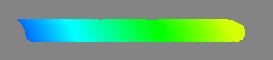USB drawing pad |
|
|
I bought this product from DealExtreme just for fun, because it cost so little - $8,95. The device showed to be a nice experiment, but it didn't have more potential than that. The drawing pad is USB corded, and it has a 7 x 3,5 cm area, where the drawing is done. During drawing, on the computer there must be a program on that enables the drawing. Actually this pad is designed for handwriting recognition, but it can surely be used to drawing purposes. The whole software is in Chinese, but learnign it isn't so difficult, as it doesn't have too many options. And also, if you don't write kanjis or Japanese letters, you can manage the whole thing with the three buttons that are in the device. The explanations for the buttons follow. |

|
|
|
As default the handwriting mode is on, and when the user starts to draw with the device, a fancy rainbow-colored drawing trail shows up into the screen. The brush is shaped like a water drop to emulate a kanji writing brush, and the faster you draw, the thinner the drawing line gets. Below is photos that might help in figuring this out. |
|
The handwriting recognition didn't work in my Windows XP, as it doesn't have the support for East Asian languages. My efforts to handwrite o and u letters were recognized as some meaningless Á and Æ signs in Firefox's address bar and in Notepad. |
|
The drawing with this device is done in the mouse emulation mode, where the pen ("stylus") acts as the mouse. The mouse pointer on the computer's screen is controlled with the stylus, which is used to draw like with the mouse (see the button meanings upper). Two clicks in the same place with the stylus is recognized as two mouse clicks, and one click is recognized as one mouse click, just like with a real mouse. The input method is slightly different, and in this mode the user can do anything he could do with a mouse. |
|
I think this drawing pad is pretty lousy for drawing by hands, because its drawing area is so small that the accuracy is the same, which is also lousy. In addition to that, the device only picks up if the drawing area is pressed, so it doesn't have any censors that tell how hard the drawing area is pressed. This little USB device offers an alternative for a mouse though, so if you prefer using a drawing pad more than a mouse, then this is a tool for you. It's not too costly either. |
|
This pad is a wonderful helper in learning kanjis, hiraganas and katakanas, as long as the user has appropriately set up Windows operating system. At least the East Asian support must be chosen (Start -> Control Panel -> Regional settings -> Languages -> Install files for East Asian languages), but I don't know if there's any additional settings to be done. The device works in Windows XP, 2000, ME and 98, and in Macintosh also. |
|